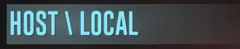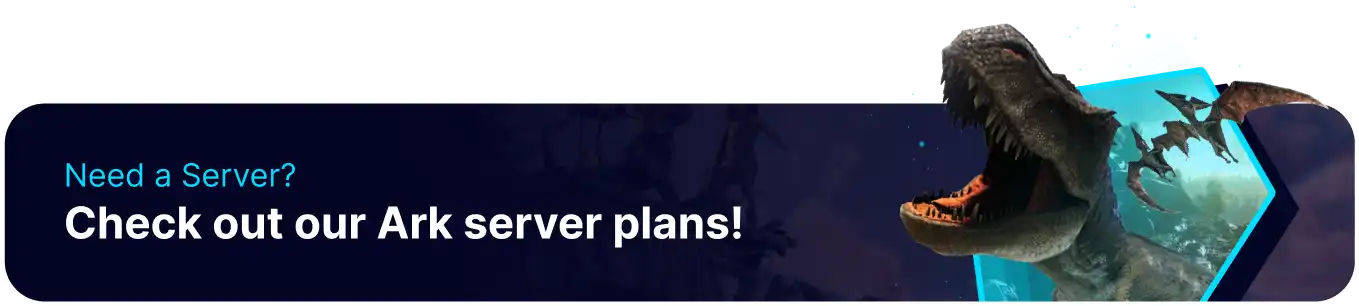Summary
Transferring an Ark server world to a singleplayer game is helpful for players who want to continue a save after their rental period by themselves. This also can be used to make changes to the server while offline, uploading it again later; this makes it an extremely valuable method when adding custom events/structures to servers. Downloading a save also helps when testing for bugs, ensuring the server runs smoothly while online.
| Note | Some single-player configurations may differ from server configurations. Make a note of any custom game settings. Learn how to edit server settings here. |
How to Download a Save from an Ark Server
1. Right-click ARK: Survival Evolved on Steam, hover Manage and select Browse Local Files.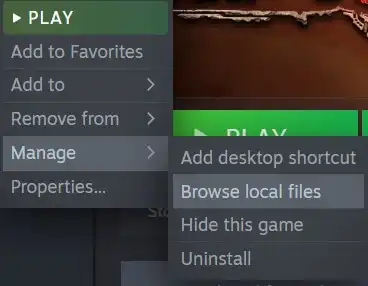
2. Find the following directory: steamapps\common\ARK\ShooterGame\Saved\SavedArksLocal .
3. Minimize the folder to use later in the tutorial.
4. Log in to the BisectHosting Starbase panel.
5. Stop the server.![]()
6. Log in to the Ark server using an SFTP client. Learn how to here.
7. Find the following directory: ShooterGame/Saved/SavedArks .![]()
8. Drag and drop the files from the server to the local directory, replacing all files.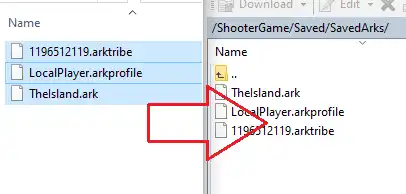
9. Rename the desired .arkprofile from [SteamID].arkprofile , to LocalPlayer.arkprofile , this will be the player character. Learn how to find the SteamID64 here.

10. Return to the BisectHosting Starbase panel.
11. Go to the Files tab.![]()
12. Find the following directory: /home/container/ShooterGame/Saved/Config/LinuxServer .![]()
13. Mark the checkboxes beside Game.ini and GameUserSettings.ini.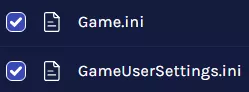
14. Choose Download.![]()
15. Return to the local Ark folder and navigate to the following directory: steamapps/common/Ark/ShooterGame/Saved/Config/WindowsNoEditor .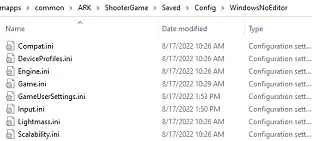
16. Replace the Game.ini and GameUserSettings.ini with the ones from the server.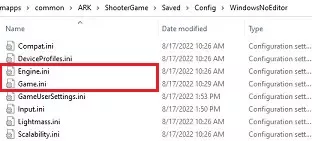
17. Launch the game and choose Host Local to load the save in singleplayer.