
7 Days to Die Difficulty Settings: Stats, Differences, & How to Change
Publicado em por
Are you constantly dying from Blood Moon hordes? Perhaps the world seed you generated seems too easy, and you're looking for a challenge. If so, you can change the difficulty in your 7 Days to Die world seed, and we’re here to show you how!
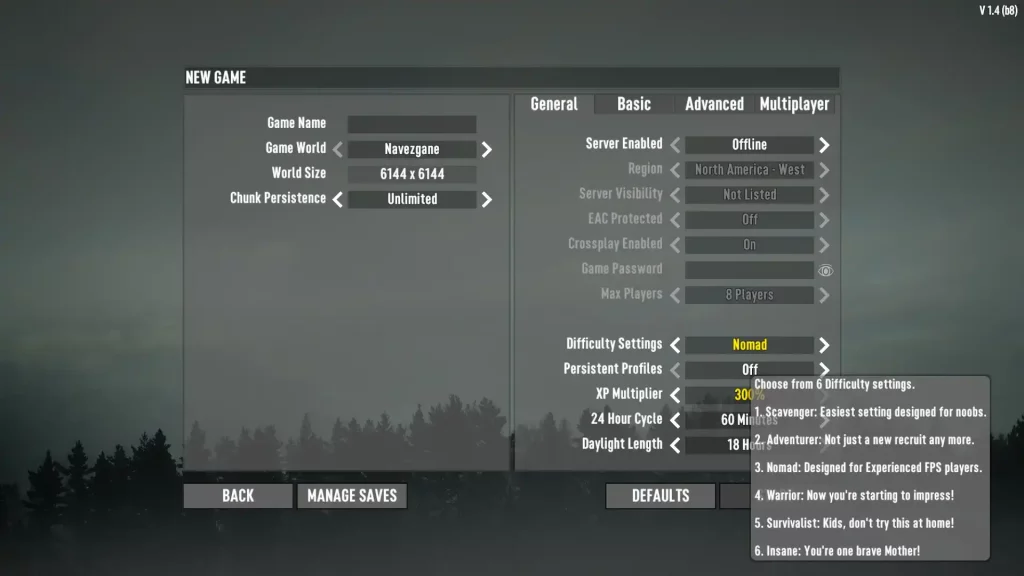 7 Days to Die has six different difficulty settings: Scavenger, Adventurer, Nomad, Warrior, Survivalist, and Insane. Raising the difficulty level increases the damage done by zombies to players and reduces the damage done by players to zombies. Note that as of Alpha 19, changing the difficulty setting doesn't affect the world's game stage, which means the undead still gets progressively more difficult as normal.
Below is a detailed comparison of the different difficulty settings in 7 Days to Die, which includes information on each option's damage values:
7 Days to Die has six different difficulty settings: Scavenger, Adventurer, Nomad, Warrior, Survivalist, and Insane. Raising the difficulty level increases the damage done by zombies to players and reduces the damage done by players to zombies. Note that as of Alpha 19, changing the difficulty setting doesn't affect the world's game stage, which means the undead still gets progressively more difficult as normal.
Below is a detailed comparison of the different difficulty settings in 7 Days to Die, which includes information on each option's damage values:
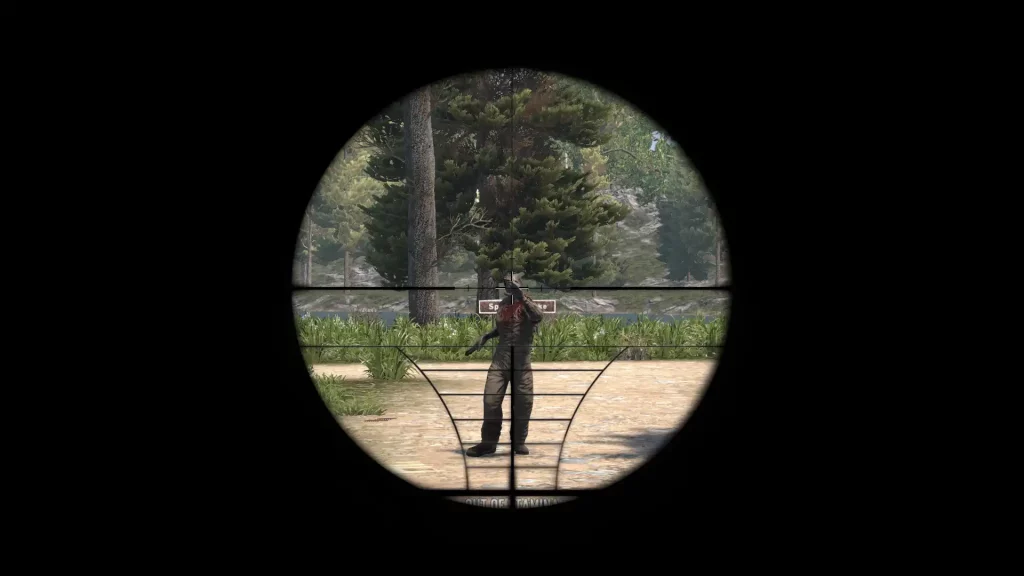 Changing the difficulty in 7 Days to Die is possible by setting up a new game. Find this option below the Max Players menu item in the General tab. Here, scroll through the six difficulty settings until you reach your preferred choice.
It’s also possible to change the difficulty setting in a particular 7 Days to Die server or save the file after creating the world seed. Do so by returning to the game's main menu and selecting Continue Game. From here, select your server or save file, which should show the settings you can change, including the difficulty settings.
Changing the difficulty in 7 Days to Die is possible by setting up a new game. Find this option below the Max Players menu item in the General tab. Here, scroll through the six difficulty settings until you reach your preferred choice.
It’s also possible to change the difficulty setting in a particular 7 Days to Die server or save the file after creating the world seed. Do so by returning to the game's main menu and selecting Continue Game. From here, select your server or save file, which should show the settings you can change, including the difficulty settings.
All 7 Days to Die Difficulty Settings & Effects
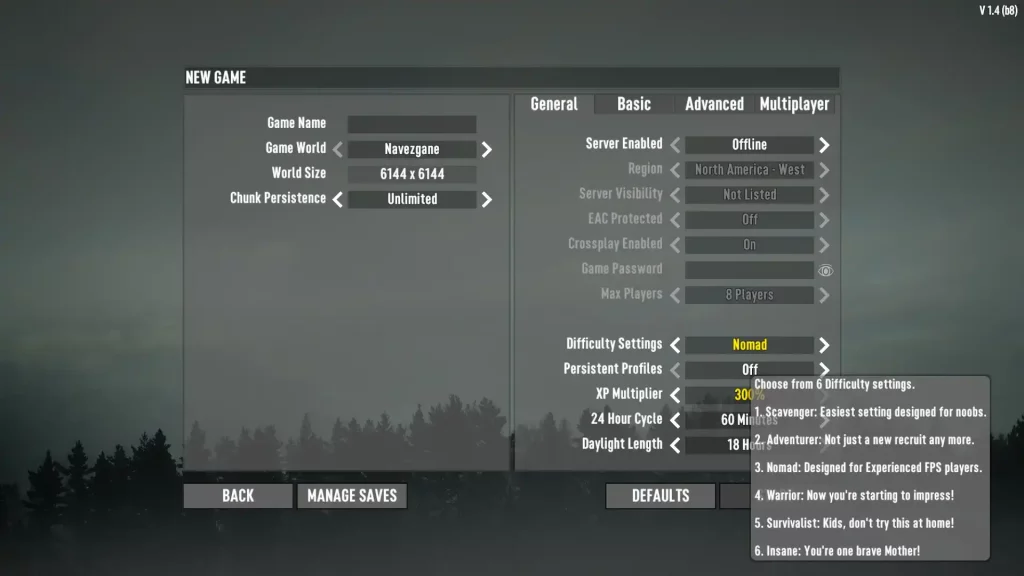 7 Days to Die has six different difficulty settings: Scavenger, Adventurer, Nomad, Warrior, Survivalist, and Insane. Raising the difficulty level increases the damage done by zombies to players and reduces the damage done by players to zombies. Note that as of Alpha 19, changing the difficulty setting doesn't affect the world's game stage, which means the undead still gets progressively more difficult as normal.
Below is a detailed comparison of the different difficulty settings in 7 Days to Die, which includes information on each option's damage values:
7 Days to Die has six different difficulty settings: Scavenger, Adventurer, Nomad, Warrior, Survivalist, and Insane. Raising the difficulty level increases the damage done by zombies to players and reduces the damage done by players to zombies. Note that as of Alpha 19, changing the difficulty setting doesn't affect the world's game stage, which means the undead still gets progressively more difficult as normal.
Below is a detailed comparison of the different difficulty settings in 7 Days to Die, which includes information on each option's damage values:
Scavenger
- Difficulty Level: Easiest
- In-Game Description: Easiest setting designed for noobs.
- Damage from Zombies: 50%
- Damage from Players: 200%
Adventurer
- Difficulty Level: Easy
- In-Game Description: Not just a new recruit any more.
- Damage from Zombies: 75%
- Damage from Players: 150%
Nomad
- Difficulty Level: Normal
- In-Game Description: Designed for experienced FPS players.
- Damage from Zombies: 100%
- Damage from Players: 100%
Warrior
- Difficulty Level: Hard
- In-Game Description: Now you’re starting to impress.
- Damage from Zombies: 150%
- Damage from Players: 83%
Survivalist
- Difficulty Level: Harder
- In-Game Description: Kids don’t try this at home!
- Damage from Zombies: 200%
- Damage from Players: 66%
Insane
- Difficulty Level: Hardest
- In-Game Description: You’re one brave Mother!
- Damage from Zombies: 250%
- Damage from Players: 50%
How to Change Difficulty Settings
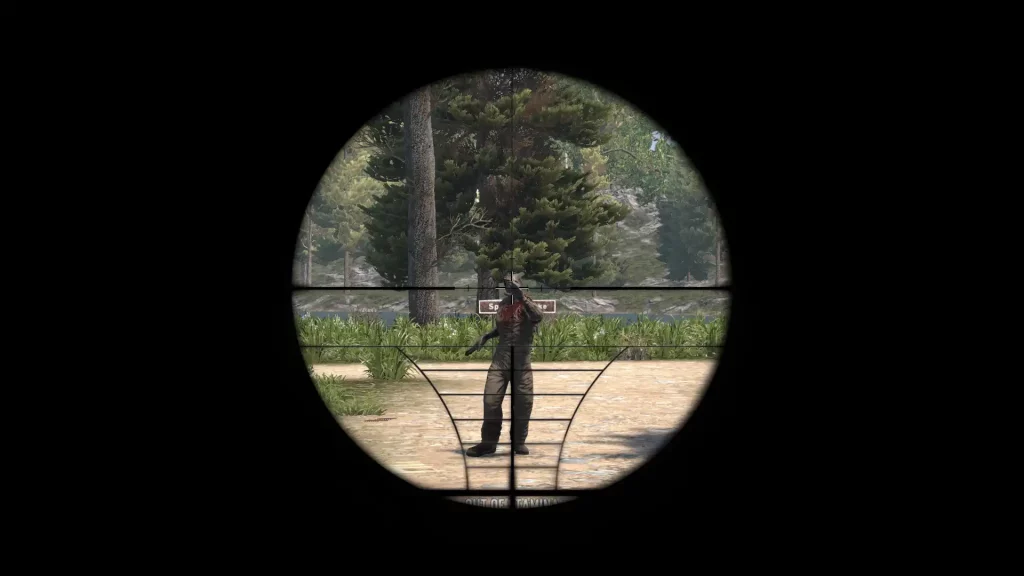 Changing the difficulty in 7 Days to Die is possible by setting up a new game. Find this option below the Max Players menu item in the General tab. Here, scroll through the six difficulty settings until you reach your preferred choice.
It’s also possible to change the difficulty setting in a particular 7 Days to Die server or save the file after creating the world seed. Do so by returning to the game's main menu and selecting Continue Game. From here, select your server or save file, which should show the settings you can change, including the difficulty settings.
Changing the difficulty in 7 Days to Die is possible by setting up a new game. Find this option below the Max Players menu item in the General tab. Here, scroll through the six difficulty settings until you reach your preferred choice.
It’s also possible to change the difficulty setting in a particular 7 Days to Die server or save the file after creating the world seed. Do so by returning to the game's main menu and selecting Continue Game. From here, select your server or save file, which should show the settings you can change, including the difficulty settings.Crie seu próprio
servidor 7 Days to Die
servidor 7 Days to Die
Escolha um plano, selecione um jogo e jogue com seus amigos!
Assine nosso boletim informativo
Assine para receber as novidades mais recentes do mundo dos jogos!
Entre no nosso Discord
Faça parte da nossa comunidade com mais de 20.000 membros com os mesmos interesses!
Como você avaliaria este blog?
Compartilhe sua opinião e nos ajude a melhorar ainda mais nossos blogs!
Não curti
Neutro
Curti
Precisa de um servidor de jogo?
Alugue um servidor de jogos onde você e seus amigos podem jogar em privacidade, com baixa latência e configurações personalizadas. Escolha entre 100+ jogos, convide pessoas de todo o mundo e desfrute de partidas privadas ou construa sua comunidade on-line com suas próprias regras.
Blogs relevantes

FIQUE POR DENTRO!
Assine nosso boletim informativo para receber novidades sobre nossos jogos hospedados, notícias sobre a empresa e ofertas exclusivas. Fique por dentro!


















