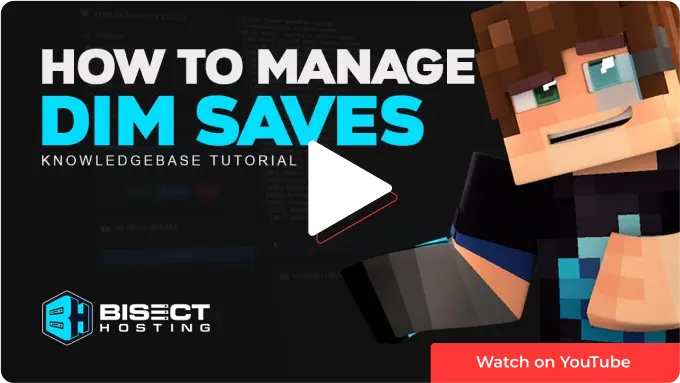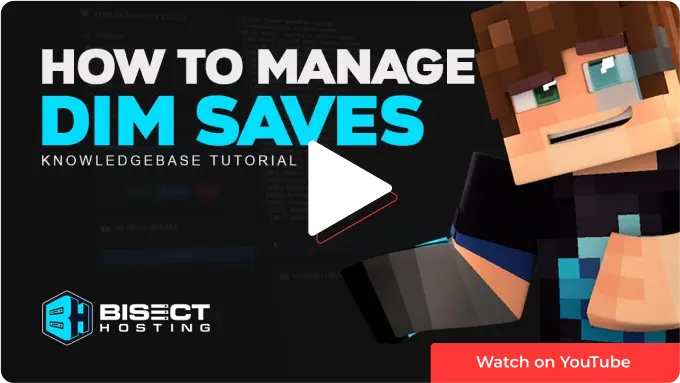
Summary
The Nether and The End are two of Minecraft's most popular and exciting dimensions, offering unique gameplay experiences and opportunities for exploration and adventure. When managing the Nether and The End dimensions, you may want to use Vanilla worlds if you prioritize a classic Minecraft experience. In contrast, Spigot or Paper worlds may be more suitable if you need more flexibility or performance optimizations.
| Note |
Make backups locally to save any necessary files. |
| Note |
Switching from Vanilla to Paper/Spigot moves The Nether and The End folders into the root directory. Switching from Paper/Spigot to Vanilla generates new dimension saves into the world save folder.
|
| |
Main
|
The Nether
|
The End
|
| Vanilla |
/[World Name] |
/[World Name]/DIM-1
|
/[World Name]/DIM1 |
| Paper/Spigot |
/[World Name] |
/[World Name]_nether |
/[World Name]_the_end |
How to Transfer Paper/Spigot DIM Saves to Vanilla
1. Log in to the BisectHosting Premium or Budget panel.
2. Stop the server.

3. On the World field, take note of the name.
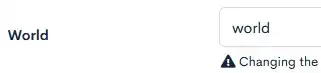
4. Click the Open JAR Menu button.
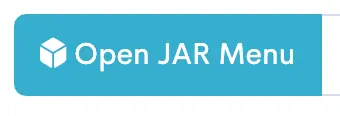
5. Select Vanilla Minecraft on the left.
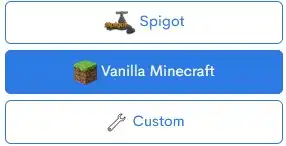
6. Toggle the button next to the preferred version. In this example, Minecraft version 1.20.1 is used.
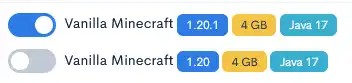
7. Choose the green Keep Current Files button.
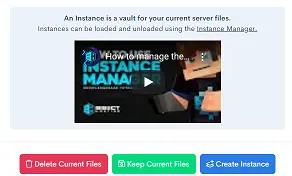
8. Start the server.

9. Once fully booted, stop the server.

10. Go to the File Manager tab.

11. Open the [World Name] folder from step 3. In this example, the folder is called world.
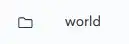
12. Mark the checkbox beside DIM-1 and DIM1.
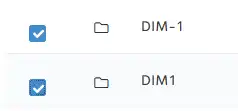
13. Choose the red Delete button.

14. Confirm by clicking the red Delete button.

15. Go back to the File Manager tab.

16. Open the [World Name]_nether folder.
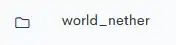
17. Mark the checkbox beside DIM-1.
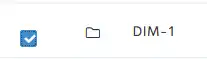
18. Choose the blue Move button.

19. Enter /[World Name] from step 3 and click Move. In this example, it is moved to /world.
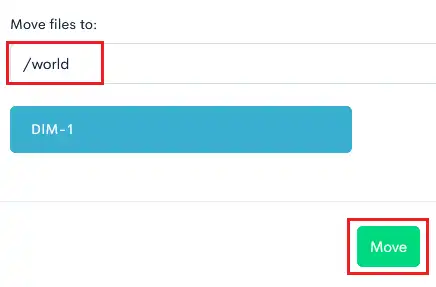
20. Go back to the File Manager tab.

21. Open the [World Name]_the_end folder.
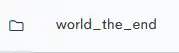
22. Mark the checkbox beside DIM1.
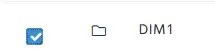
23. Choose the blue Move button.

24. Enter /[World Name] from step 3 and click Move.
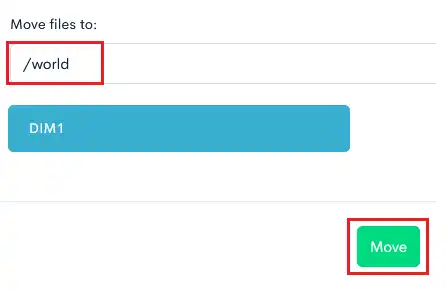
25. Go back to the File Manager tab.

26. Mark the checkbox beside [World Name]_nether and [World Name]_the_end.
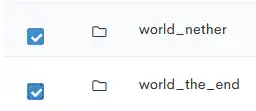
27. Choose the red Delete button.

28. Confirm by clicking the red Delete button.

29. Start the server.


![]()
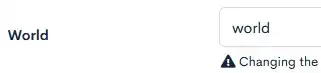
![]()
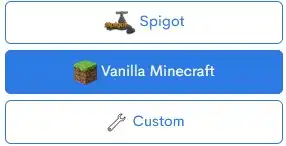
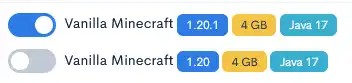
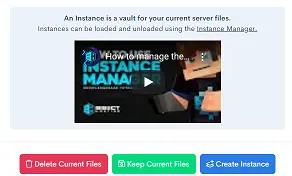
![]()
![]()

![]()
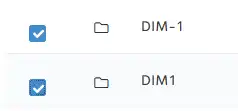
![]()


![]()
![]()

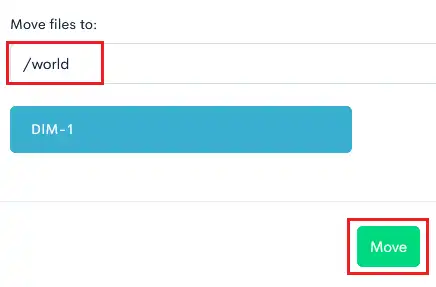

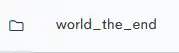
![]()

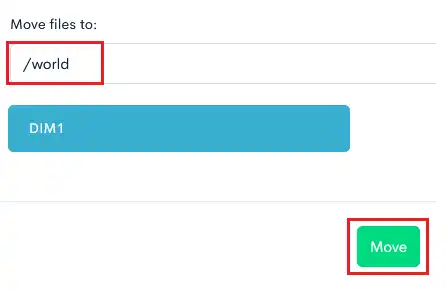

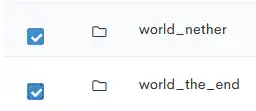
![]()

![]()